1. Login in to Trimble at team.viewpoint.com and Vista.
2. Click on the hamburger menu in the top left and click on Accounts Payable.
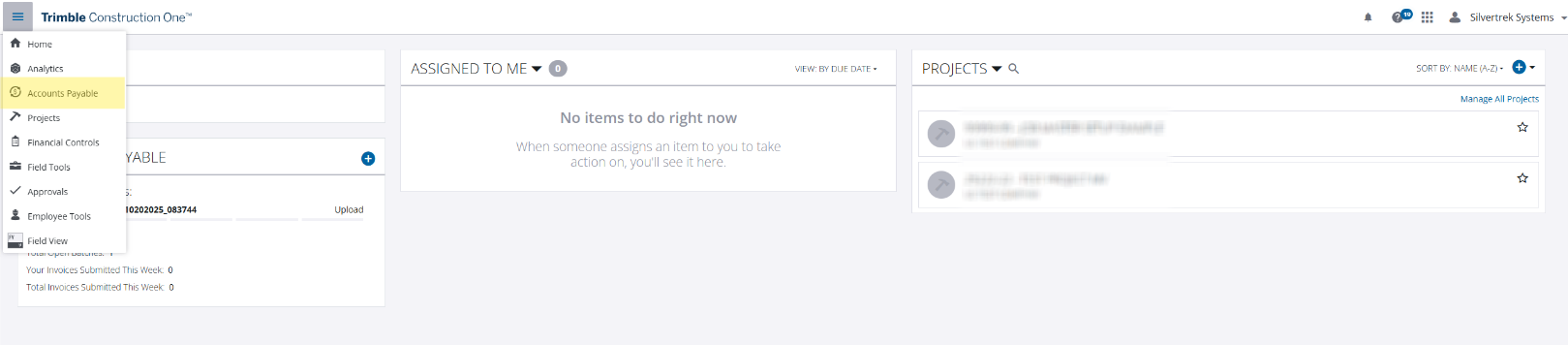
3. Click on the invoices tab.

4. Click Add Attachment and attach the invoice - or drag and drop the file onto the website page

5. Select your Company from the drop down and Click Next.

6. Confirm the correct invoice has been uploaded.
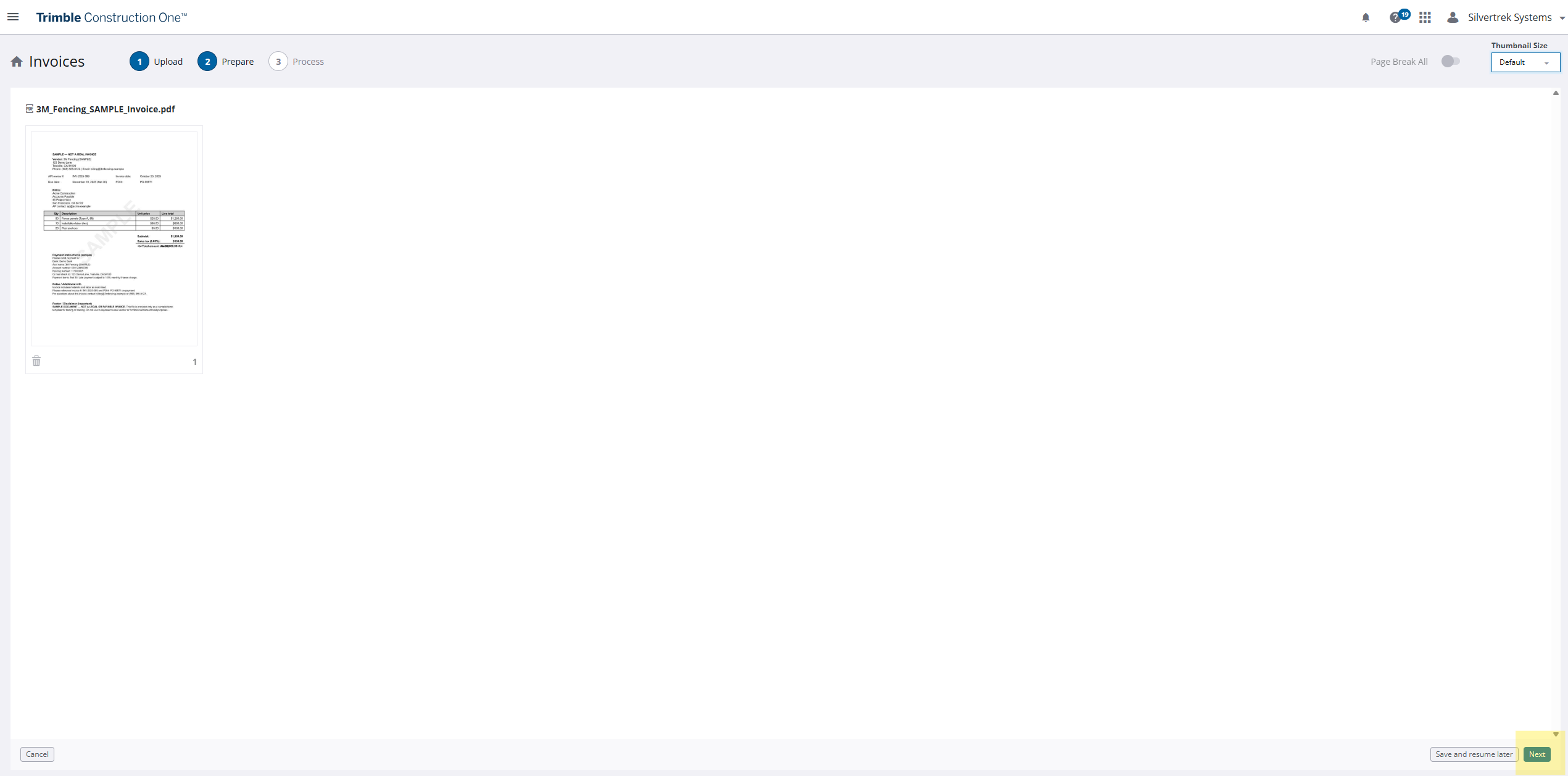
7. If the file has two separate invoices on it - click page break between the two invoices.

8. Click Next

9. Review "Invoice Details" and ensure that they are all correct and matching the invoice - if any are incorrect, click in the box and type the correct information.
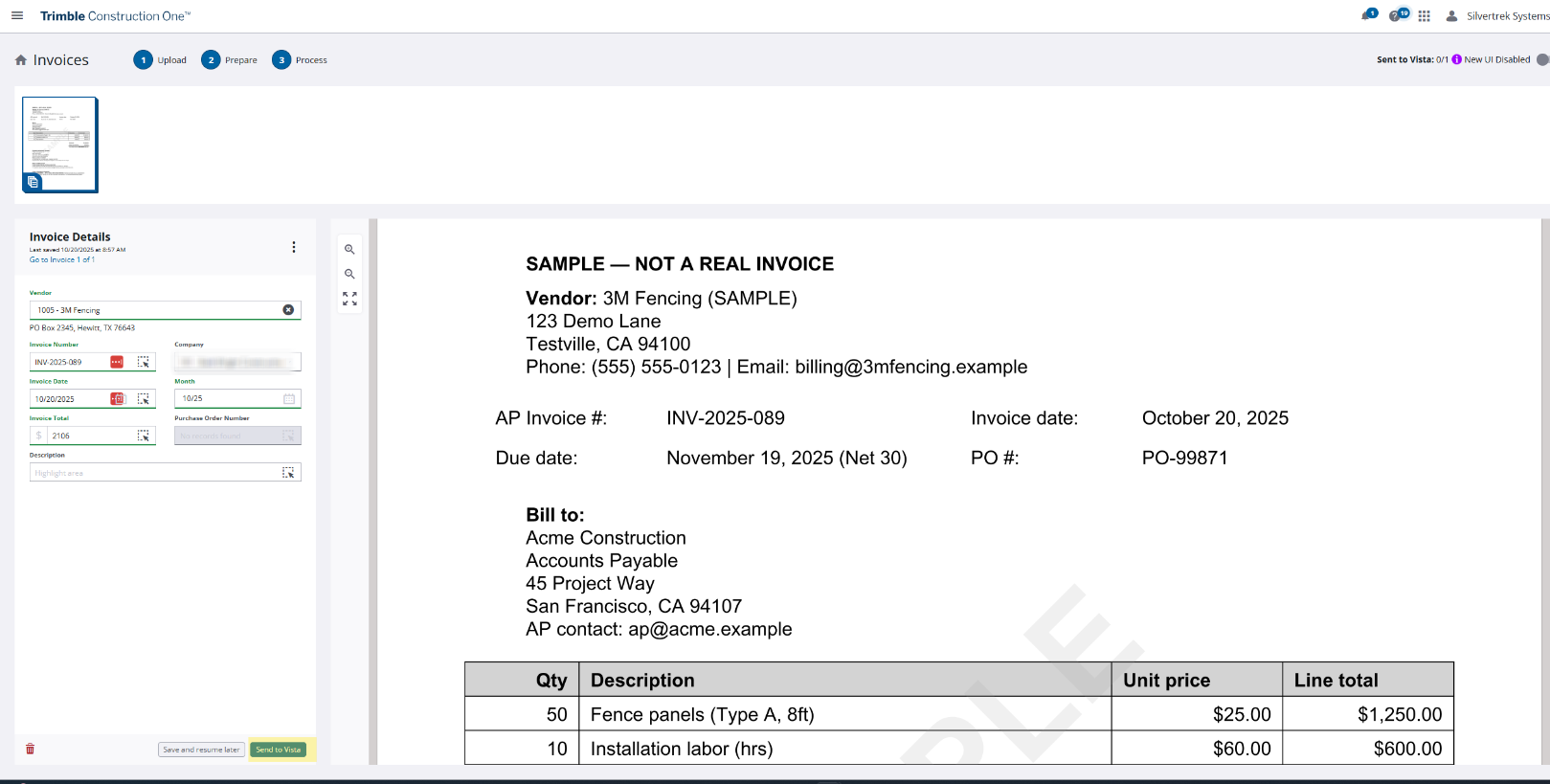
10. Click Send to Vista

In Vista:
11. Click Accounts Payable > Programs

12. Click AP Unapproved Invoice Entry

13. Open the existing batch and then click on the "Grid" tab and find the invoices.

15. Add any other information needed and save.
Was this article helpful?
That’s Great!
Thank you for your feedback
Sorry! We couldn't be helpful
Thank you for your feedback
Feedback sent
We appreciate your effort and will try to fix the article