Details
Use this process when a payment in a closed pay period needs to be voided due to not being cashed or has been damaged and needs to be reissued.
Typically if a check is less than 90 days old and you don't need to make any changes, you can re-issue a replacement check with the original date, please click here
Steps
In this example, employee Jack Sanders #250 was paid on the pay period ending 01/09/21. A replacement will need to be made on the pay period ending 04/18/21.
NOTE: Prior to making any corrections, you will need a copy of the payroll register from the original pay period to ensure the deductions, liabilities, and net pay match.
1. Using your current pay period, add two unique sequences.
2. The example below shows two pay sequences have been added. Pay sequence #2 for sequence Reversal and Pay sequence# 3 for Reissue 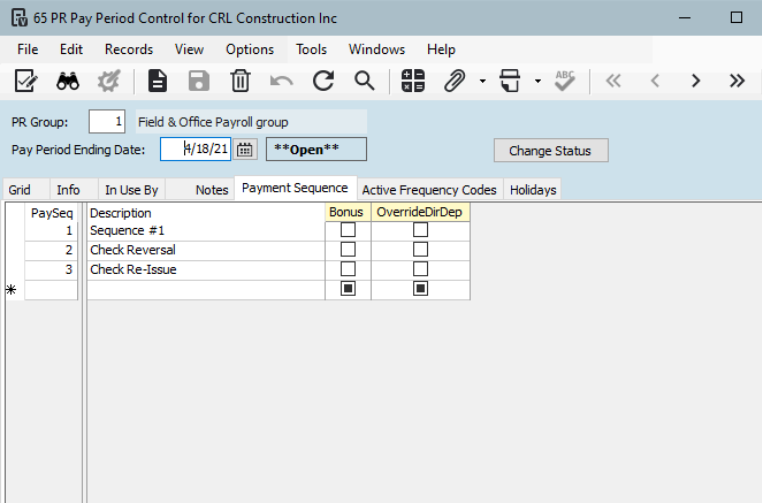
3. In timecard entry, sequence 2, enter the timecard lines for the Reversal
Go to Payroll>Programs>PR Timecard Entry, using the current pay period ending date and pay sequence #2
The example below shows the period ending 04/18/21 for pay sequence 2 
4. In Timecard entry go to File>Add Timecard

5. Under "options" select "initialize reversing timecards from another payroll".
6. Enter the period ending of the incorrect check and enter the unique pay sequence that you want to post a timecard to. In the below example that sequence is #2
7. Filter on employee to be corrected 
8. This will add the timecards lines in as negatives. 
9. Process and Post the timecard batch
10. Go to PR Employee Pay Sequence Control and process the employee
NOTE: If you're reversing an EFT you will have to change your Payment Method to Check and Type M-Manual. Vista will not allow a negative EFT.
11. In employee pay sequence control be sure to check the earnings codes, deductions, and liabilities to ensure that the amounts are showing as negatives, Also, you will need to make sure that the amounts an exact match to the original payroll register from the original pay period, only negative. If they don't match click in the "override" box and add the negative amount to match the payroll register report. Routine-based deductions such as Federal Withholding will not post on negative earnings so this must be overridden to the negative equivalent of the original deduction.
TIP: Make sure that the "calculate on pay sequence 1 only" box is not checked in PR Deductions and Liabilities . If this box is checked, you will need to uncheck this box in order to allow these deductions to process. 
12. On the Info Tab, change the check type to Manual.
Enter the Original check number in the CM Reference field. The original check number was 1518. Change the CM Ref Seq # to a higher number than originally used i.e. if original CM Ref Seq = "0", then use "1". Use your current pay period's paid date and month.
Make sure that you click on Save and then Process this sequence. CM will be updated with a negative check for the same amount as the original after you post the ledger update.
This completes the process of reversing the check for sequence #2. 
Sequence #3 Check Reissue process
13. Go to Payroll>PR Timecard Entry, input PR End date of your current pay period, seq. #3, click Ok 
Click on File>add Timecard
- Select "initialize reversing timecards from another payroll"
- Input period ending date
- Post to sequence #3
- Add to Batch 
You will get a warning advising you of the entries that will be added to this batch, if you have no other employees to add say "no"

This will bring in reversing timecard entries with negative lines.
Override the negative hours to positive hours and verify the amounts are correct.
Then process and post the timecard
Go to PR Employee Pay Sequence Control and process the employee - Refer to step 10 if needed. Please note for Pay Sequence #3 you will need to select the Payment Method: C-Check and the Check Type: C-Computer -OR- Payment Method: EFT
In employee pay sequence control you will need to check the earnings codes, deductions and liabilities to ensure that the amounts match the original payroll register. If they do not match click the "override" box and input the correct amount for any routine-based deductions such as Federal or State withholding.
Refer to Step 11 if needed.
Now you are ready to print a check for sequence 3 -OR- run the PR EFT Payments for sequence 3.
Was this article helpful?
That’s Great!
Thank you for your feedback
Sorry! We couldn't be helpful
Thank you for your feedback
Feedback sent
We appreciate your effort and will try to fix the article